Tired of using the stock browser that comes with Android? You can’t be blamed, with its distinct lack of features and a basic interface that isn’t much to look at. Browsers are all about functionality, features and ease of use while being snappy, smart and helpful with your browsing experience. It’s for these reasons and more that you’re recommended to use ONE Browser for PC!
A new breed of browser.
Browsing tasks and activity is a given in today’s connected devices, be it with your mobile phone or tablet or indeed your desktop computer or laptop. Popular desktop browsers include Netscape Navigator and Internet Explorer from over the years to the present day world wherein Google’s Chrome browser and Mozilla’s Firefox rule the roost. However, browsers take a different dimension when they’re within a mobile framework, such as working on an Android or an iOS platform.
Third party browsers help in added functionality and features but are often bloated and a result of excessive add-ons and plug-ins that aren’t required to begin with, slow down the entire browsing experience, proving to be a deterrent more than making use of the features provided. It is here, where ONE Browser on PC shines through, in making for an excellent, seamless, quick, robust browser experience while you’re using Android on an emulator while on your desktop computer or laptop. An emulator you ask? More on that soon.
ONE Browser’s numbers and stats:
- In featuring an engine that renders websites 47% faster, ONE Browser for PC offers some of the fastest browsing speeds ever recorded on the Android platform.
- With nearly 10 million user downloads, ONE Browser remains a vital player in the mobile browser market, being wildly popular among Android users everywhere.
- At just 7.9 MB, the browser is a small fry in size but a big player when it comes to functionality and added usage for your mobile device or indeed, browsing the internet while on your laptop or desktop, through the Android platform.
ONE Browser features.
- The best HTML5 support structure around. With fully integrated web support for the newest standard that is HTML5, new websites incorporating the layout will load seamlessly and quickly on your browser, with complete and unfiltered access to all multimedia features made available through the HTML5 standard. The browser also outperforms every other browser while testing a HTML5 score.
- Page capture technology. You can select a specific space by pinch to zooming in, to capture, share or save the web-page you’ve just boxed in for later use.
- Web view. Although ONE Browser is a mobile optimized browser, a quick switch embedded within the browser while accessing any given website can change the view and the rendering of the website to a mobile view from a desktop view and vice-versa, the other way around when a full desktop site loads as a mobile site by default, while being accessed by ONE Browser on PC.
- Easy UI. With an excellent user interface, mobile browsing will seam effortlessly easy and simple with the elegant, pure, minimalistic design that will not distract you from any part of your browsing experience.
- Multiple skins. With plenty of skins to choose from, you can change colors along the layout of your browser to match the background of the website that’s currently being viewed, in order to help with a better reading experience altogether.
- Font Size tools. Does the text seem too small while on your phone? You can use font zoom to bring the text to a bigger size or alternatively, use ONE Browser for PC instead! Here’s how you can go about getting the app to work on your computer.
Getting to surf with ONE Browser on your Windows machine.
There’s an easy work-around with which you can get ONE Browser on PC, up and running. All you’ll need is an emulator, as referenced above. An emulator that can be installed on Windows and is capable of running Android within its framework. Andy, is that emulator.
Andy, ONE Browser’s add-on helper.
With Andy, you can download and install the emulator on your Windows desktop (for free!) and then search for ONE Browser, or any other Android app or game through the emulator’s Play Store, to download and install the app, onto your computer directly!
How to Download ONE Browser for your PC:
Step 1: Download the android emulator software Andy and it is available for free. Click here to download: Download
Step 2: Start the installation of Andy by clicking on the installer file you downloaded.
Step 3: When the software is ready to be used, start it and complete the sign up procedure and login with Google Play account.
Step 4: Start Google play store app and use its search tool to search ONE Browser download.
Step 5: Find ONE Browser and start the installation.
Step 6: Launch the game and you can now play ONE Browser on pc using a mouse or your keyboard and even your touch screen, you can use the control button to emulate the pinch function to zoom in and out.
Step 7: You can also install remote control app form here for remotely accessing the game: Andy remote control app
Support: we maintain an online real-time Facebook support group if you have any issues with Andy OS to the installation process, you can use this link to access the group: support
Enjoy Playing ONE Browser on PC!!!
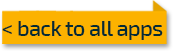

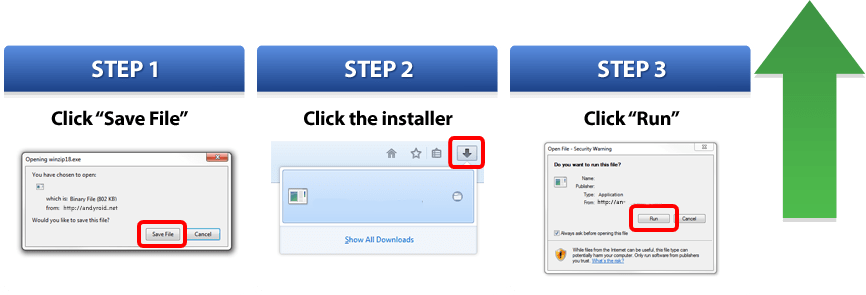
Comments ( 0 )