Nowadays, we can’t even leave the house without our mobile phone. While we’re too busy staying ‘connected’, sometimes we end up disconnecting ourselves to the real world. True? Picture this– With the rise of online gaming, our old time favourite board games are facing the threat of extinction. Virtual pokers, solitaires and online bingos come in as substitutes to our usual Saturday afternoons with friends at the porch. Due to this surfacing technology, we are faced with another challenge. Are we going to keep up with the trend?
Like a Throwback
It’s hard to imagine like there’s no such thing as the Internet, because it does really make our lives more convenient. These days we can already do our shopping online, pay our bills, do banking and even make money out of online ventures. But that doesn’t mean we have to depend on every single thing in the world of cyberspace. If you want to catch up with your friends, go and invite them for a get together. Once you figure out your priorities, then playing Bingo online for a change deserves a try.
Now or Never
Jump right in to Monte Carlo or to the relaxing shores of Havana Cabana! Uken Games released a free game, which was lauded for its neatly designed bingo and slots application. Bingo Pop takes the familiar past time right to your mobile phones. It has a selection of refreshing music under assorted game rooms to match.
Livin’ it Up
Since you’re already online, take advantage of the Internet and the big storage of your desktop and let technology manage your time. There are countless apps that can make your life a breeze while playing Bingo Pop on PC. From messengers, social networking, fitness to arts and crafts, it’s all right here.
The Rabbit Hole
To bring more excitement, a choice of power ups are thrown in whether it’s Double Daub or Instant Win, you surely won’t leave your seats. And yes, you can still play with your friends! Inviting your friends also helps you earn additional in-game freebies.
Pop Till You Drop
Play Bingo Pop on PC aside from your iPhone or Android powered device. That’s the main purpose of Andy OS desktop mobile application. Taking the game anywhere and using your Facebook to socialise has truly changed things and the way we live. But some things never change—Like the basic Rules of the game. In this version, the game system takes after the 75-ball Rule. You will have your usual 4-set of Cards that has 25 squares with random numbers.
After which, a series of balls will pop out to match against your card. The moment you made a match across the card, it’s Bingo! It can be in diagonal, vertical or horizontal line. But instead of cash prizes, what you’ll receive are game credits and XPs to use in unlocking higher levels and additional Bingo tickets. Bonuses come with random gift rewards, bonus tiles and daubs. Do you find it hard to see those numbers without your eyeglasses on? Installing Bingo Pop on PC gives you wider gaming space and sufficient view.
Take a Peek
Apart from Bingo Pop’s extraordinary game rooms, it also boasts a wide selection of game modes. Let’s look at some of the rooms and the other magnificent offerings.
- In the Puzzle Arcade, the boxes have game changing modes that can clear everything in just a matter of time.
- The ‘Jake Shakes After Dark’ lets you chill with ‘50s music with the Rock Diner ambience to go with it
- Treasure Temple is a mini puzzle game where you can mix coloured gems to get special gift.
- Collectible Post Cards are awaiting, each has a corresponding reward or bonus.
- EXTRA LARGE Bingo Cards make it fun and easy to play
- Exchange gifts with your Facebook friends
- Extra Coins and Cherries coming with each card with DAUB BONUS TILES
- Learderboard ranking will keep you racing for the no.1 spot
- Option to play offline or online
Go Easy
Now that you’re in, it’s good to be updated and informed of the latest news while in the middle of playing your favourite Bingo. Reorganise your mobile widgets and use Andy software emulator to download the latest browsers and other useful applications to your desktop.
How to Download Bingo Pop for PC:
Step 1: Download the android emulator software Andy and it is available for free. Click here to download: Download
Step 2: Start the installation of Andy by clicking on the installer file you downloaded.
Step 3: When the software is ready to be used, start it and complete the sign up procedure and login with Google Play account.
Step 4: Start Google play store app and use its search tool to search Bingo Pop downloads.
Step 5: Find Bingo Pop and start the installation.
Step 6: Launch the game and you can now play Bingo Pop on pc using a mouse or your keyboard and even your touch screen, you can use the control button to emulate the pinch function to zoom in and out.
Step 7: You can also install remote control app form here for remotely accessing the game: Andy remote control app
Support: we maintain an online real-time Facebook support group if you have any issues with Andy OS to the installation process, You can use this link to access the group: support
Enjoy Playing Bingo Pop on PC!!!
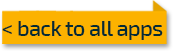


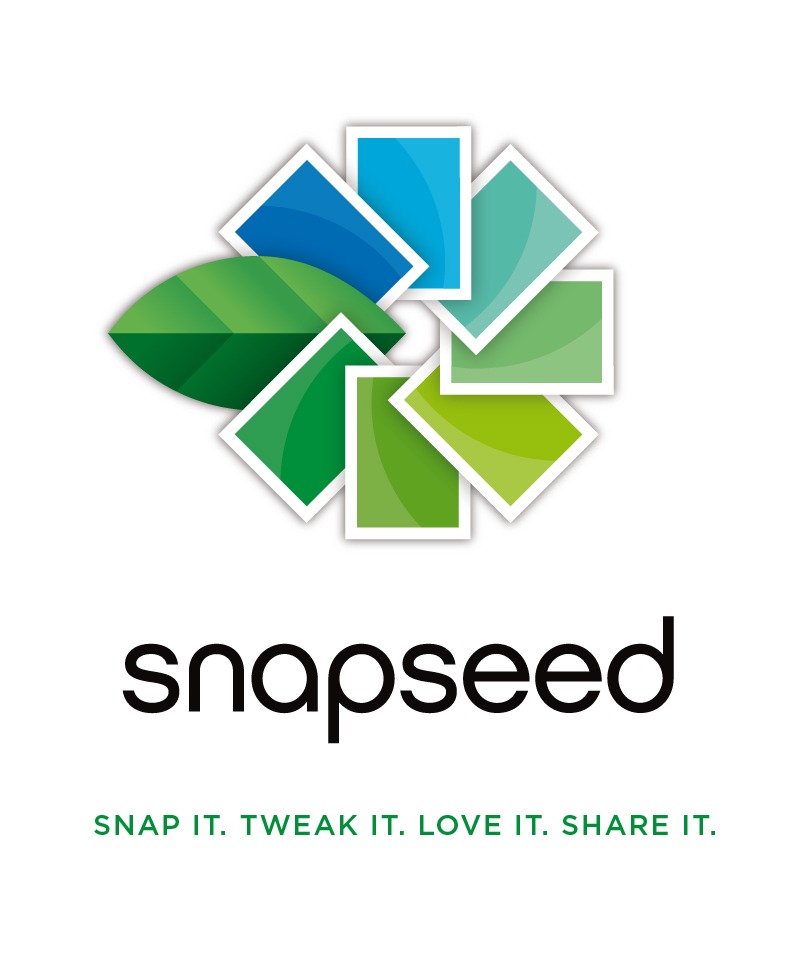

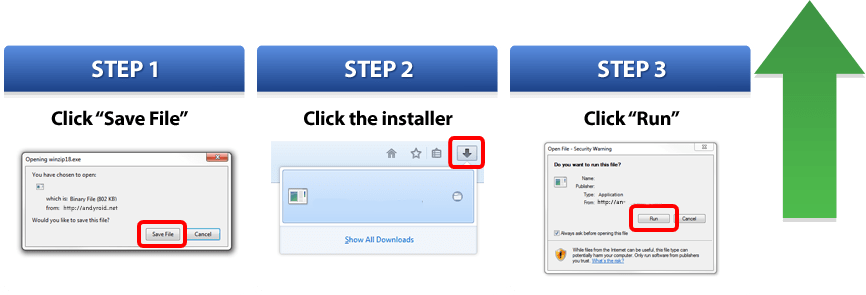
Comments ( 0 )